About the Author
Some people believe that as long as a PDF is tagged, it's accessible.
Not so! A document with just <P> tags doesn't meet the standards! Learn why correctly tagged headings are so critical to those using assistive technologies.
I was taken aback many years ago when I sat next to a blind colleague and watched him use a screen reader to read a PDF. It was my first time watching modern screen reading software read a document.
My colleagues wasn't doing anything!
Well, to me, it looked like he wasn't doing anything. I'm sighted and what I couldn't see was that he was intently listening through his earbuds.
When screen reader users open a document, they immediately type a keyboard shortcut that voices all the headings. They hear both the heading tag and the content, such as "Heading 1, chapter 1. Heading 2 Overview." And so on through the page or until the end of the document or until the user pauses that action.
They also can click to jump right to that heading in the document.
So that initial action acts like a clickable table of contents. By voicing all the headings and their heading levels, it
That's critical information being given to the person listening to the screen reader and it sets the framework for their understanding and comprehension of the document as well as their ability to quickly find the information they are looking for.
Here's an MS Word document that isn't correctly formatted. Note that all paragraphs use the Normal paragraph formatting style, regardless of their appearance.
When exported to PDF, it will be tagged with just <P> tags.
That means when the user types the keyboard shortcut to hear all the headings, they'll hear…crickets! (That's slang for nothing, just empty air.)
Imagine how confusing and frustrating this is to someone who uses a screen reader. They won't even know what the title of the document is because nothing is tagged with the <H1> tag.
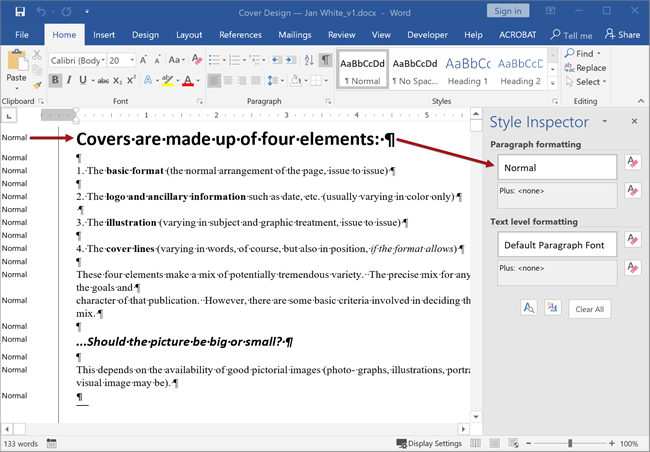
Figure 1 (above): This Word document is incorrectly formatted. Because it uses only the Normal body text style without any headings, the PDF will have only<P> tags, no <Hx> tags. Note that a poorly formatted Word document is just as confusing to use at its exported PDF.
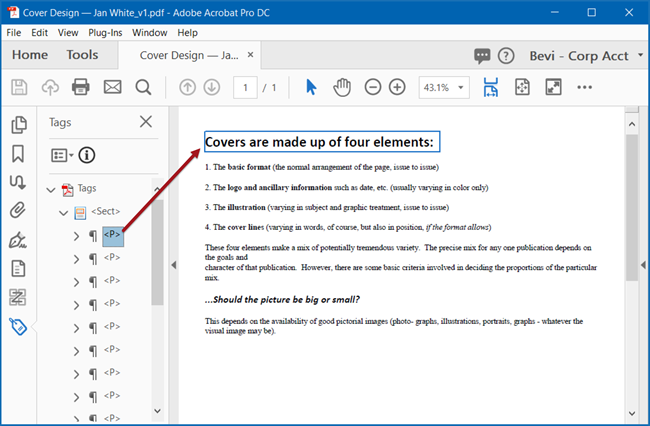
Figure 2 (above): The PDF exported from the above Word document. Note that the tag tree has only <P> tags, no <Hx> heading tags.
Those using screen readers will be able to hear the words, of course, but they'll have a difficult time putting them into context and understanding the various sections of the document.
Imagine if this was a long, technical STEM document, rather than this simple demonstration.
Below, we corrected the original Word document and re-exported it to PDF. Such a difference!
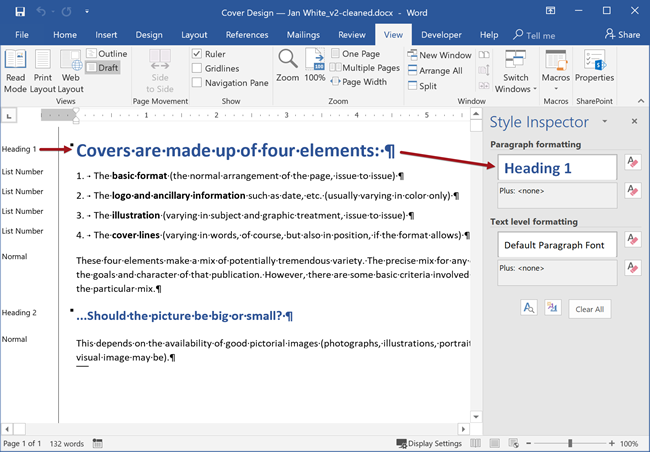
Figure 3 (above): A corrected version of the Word document that uses heading and list styles to format it.
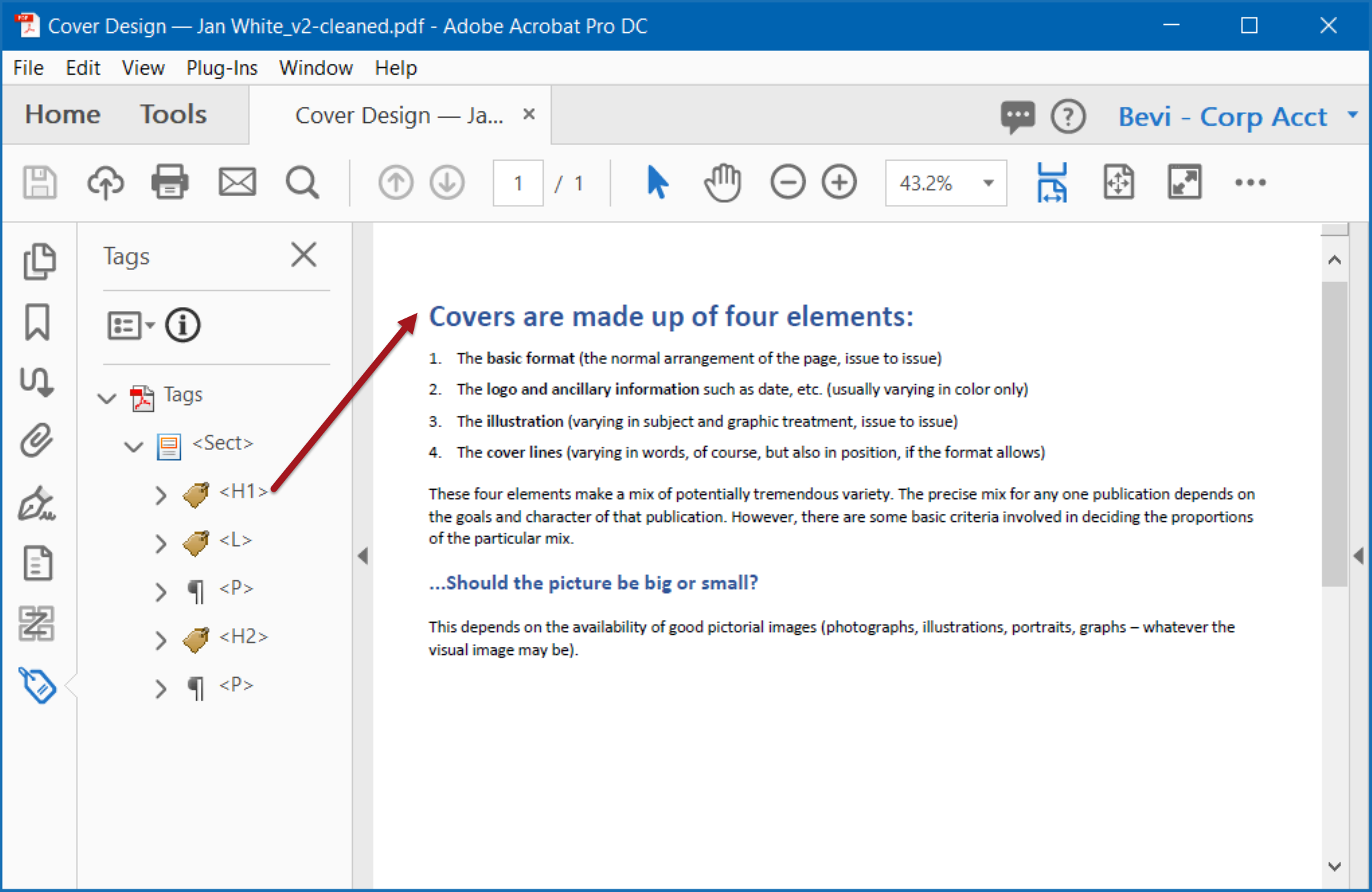
Figure 4 (above): The re-exported PDF now has heading and list tags, making it fully accessible and easier to read, comprehend, and navigate.
See these files in action for yourself. Right-click on each file (or Option-click on the Mac) and save the file to your desktop. Then open each file in Word or Acrobat Pro to see how headings and formatting work in a real document.
About these files: The content was exerpted from Designing for Magazines in the Jan V. White archives. After his death, Jan had his extensive writings on graphic design placed into the public domain. What an incredible gift to humanity!
If you see yourself in the first examples, then it's time for a quick refresher class in how to use Word (or PowerPoint or Adobe InDesign) to make accessible source documents that export to a correctly tagged, fully accessible PDF. See our calendar of upcoming classes.
It's not difficult to make a document accessible; it's just different from how you've been doing it. Better knowledge of your software tools can help you making accessible documents quickly and efficiently.
In theory, you should never have to outsource your documents for expensive remediation work.
Just make the document the right way from the start and, voilá! The accessibility will be built in for you.
PubCom has a full array of courses on Sec. 508 topics as well as traditional desktop publishing, digital media, and website development. We started offering accessibility training in 2001.
Sign up for our upcoming classes or we can bring a custom curriculum to your agency that can train your writers, editors, desktop publishers, and webmasters.
We’re committed to making documents accessible for the nearly 35% of our fellow citizens who have disabilities that make it difficult for them to use computer technologies.
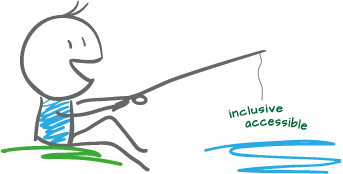 We teach how to make your documents accessible.
We teach how to make your documents accessible.
We teach how to fish!
— Bevi Chagnon
CEO and Founder, PubCom
July 2018