About the Author

Accessibility classes stress the Tag Tree and its reading order (RO). But 3 other RO's make or break a PDF's success, too.
Here's how you can check all 4 reading orders and ensure your PDF is usable by all of your audience..
One of the most common complaints from those who use assistive technology is when a PDF’s reading order is off.
Instead of voicing (or presenting) the content in a logical order that makes sense to the user, it jumps around the page — or around the document — and presents different parts here and there.
The PDF is confusing, difficult to use, and often useless to someone with a disability.
It's easy to prevent and correct the problem. Here's how.
The two core requirements that make a PDF accessible are:
There are other requirements to meet accessibility standards, but tags and reading order are the core foundation of accessible documents. Without tags — the right tags — and good, logical reading orders, your PDF won’t be fully accessible to all audiences.
There is a defined set of tags for PDF accessibility; read more about the PDF/UA-1 tags at PDF/UA Tags.
In this article, we’ll look at the 4 PDF reading orders that control how accessible the PDF will be for those using different assistive technologies.
 The Tag Tree in a PDF defines the document’s structure through the combination of both tags and the logical reading order of the tags (called the Tag Reading Order).
The Tag Tree in a PDF defines the document’s structure through the combination of both tags and the logical reading order of the tags (called the Tag Reading Order).
Demo of an accessible PDF. Click to open the PDF and view the Tags Tree.
The PDF/UA-1 accessibility standard requires that the Tag Tree be the primary way to provide the document’s accessibility features through tags and their reading order.
When the Tag reading order is incorrect, the content will be voiced or presented in a jumble of sentences, often not making sense to the user. This especially affects those who use screen readers and some text-to-speech technologies, magnification tools, and dyslexia software.
Demo of a PDF with a poor Tag reading order. Click to open this PDF. Open its Tags Pane and click to highlight each element in the Tag reading order.
Source Programs are the authoring software used by writers and designers: well-known programs are MS Word, MS PowerPoint, and Adobe InDesign. The PDF is exported from these source programs.
![]() That’s TAB, as in the TAB key which is often used to tab through hyperlinks and tables in a document. In many assistive technologies used by those with upper body mobility disabilities, they might not use specifically the TAB key but instead have a similar mechanism that uses the TAB Order. These technologies assist those who are amputees, or have paralysis, tremors, side effects of strokes and heart attacks, Parkinson’s disease, or other neurologic disorders.
That’s TAB, as in the TAB key which is often used to tab through hyperlinks and tables in a document. In many assistive technologies used by those with upper body mobility disabilities, they might not use specifically the TAB key but instead have a similar mechanism that uses the TAB Order. These technologies assist those who are amputees, or have paralysis, tremors, side effects of strokes and heart attacks, Parkinson’s disease, or other neurologic disorders.
In the PDF/UA-1 accessibility standards, the TAB order is defined to mimic the Tag Tree (or structural order) so that both end up using the same reading order. A common error in PDFs is that the TAB order is not set to use the Tag Tree, which causes some AT to skip around a page, here and there, and present the parts randomly.
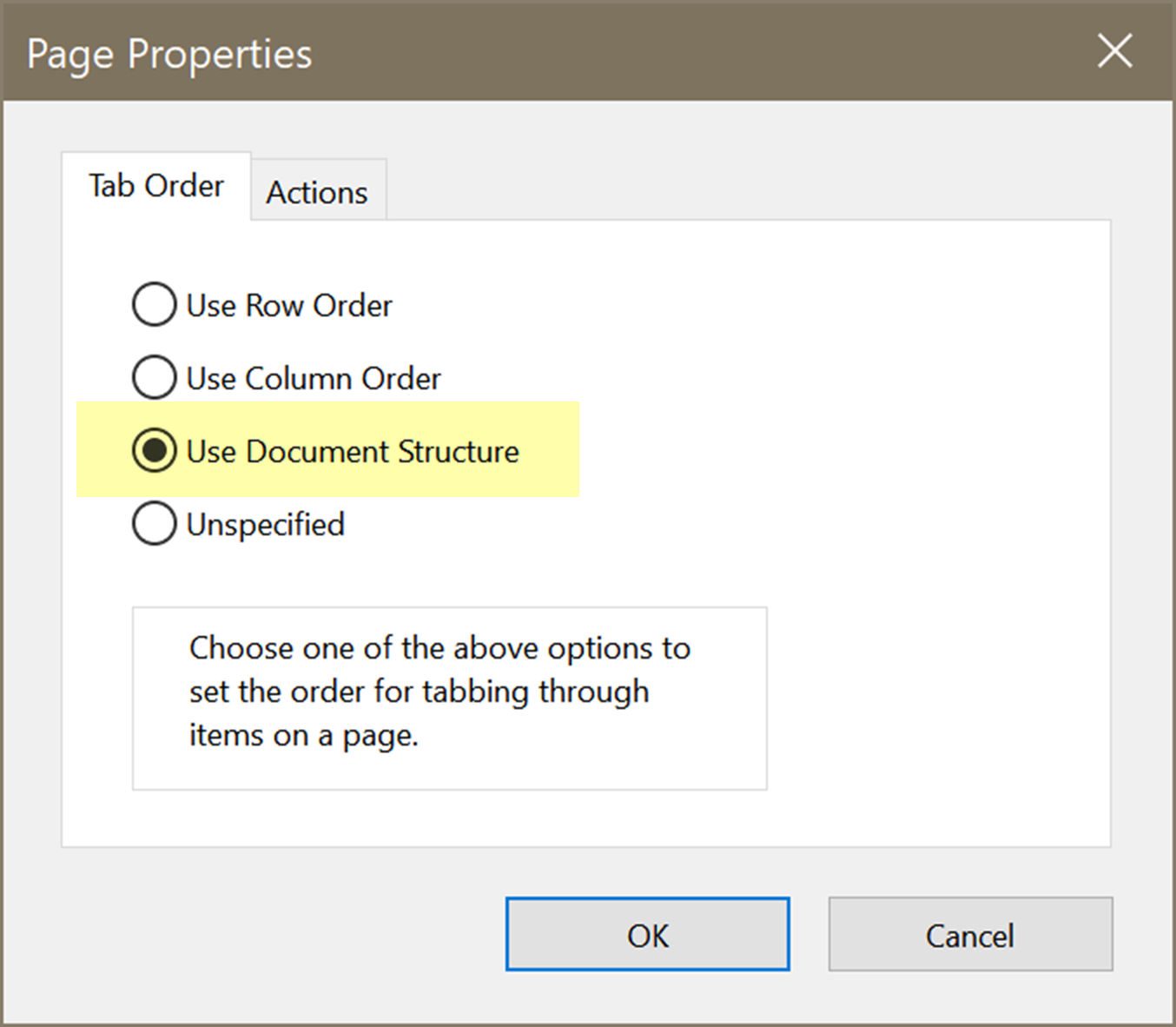
Set the TAB order in the Pages Pane's properties.
![]() This is the original order in PDF files, before tags and structure were added to PDFs about 20 years ago. It shows the physical order of the content in the file’s encoding, based on how the document was created.
This is the original order in PDF files, before tags and structure were added to PDFs about 20 years ago. It shows the physical order of the content in the file’s encoding, based on how the document was created.
This pane has had several names over the years — THE Reading Order, z-order, Touch-Up-Reading-Order (TURO) — but we don’t think calling it the “Reading Order” panel is accurate because most of the other panes in Acrobat control the order of PDF elements in one way or another. “Order Pane” is too generic and a misnomer.
To clarify its purpose in a PDF, we call it the Architectural / Construction order because it reflects the actual code construction in the file.
This order is not required by the PDF/UA-1 accessibility standard, and we think this is an oversight; many older AT are still in use, and those technologies do not use the Tag Tree. Plus, other common technologies used in schools, by mobile devices, or entry-level assistive technologies use the Architectural / Construction Order, not the Tag Order.
WCAG 2.2 cites this order in Success Criterion 1.3.2 Meaningful Sequence as programmatically determinable, Example 2. It's the file's structure without the tags (which are merely markup labels).
So to maximize your reach to a wide audience, check the Architectural / Construction reading order, as well as the other reading orders. We recommend that the Architectural / Construction Order mirror the Tag Order as closely as possible.
The Order Pane shows the Architectural / Construction order of the PDF. Click to open the PDF and view the Order Pane.
Demo of a PDF with a poor Architectural / Construction reading order. Click to open this PDF. Open its Order Pane and click to highlight each element in the reading order.
PDF Forms (also known as AcroForms) have an additional order; the order in which the form fields appear (or are accessed) when the user tabs from field to field.
We’ve all experienced an incorrect form field order…tab tab tab and you unexpectedly find yourself in the wrong form field.
Today’s software, such as MS Word, PowerPoint, and Adobe InDesign, makes it easier than ever to control a PDF’s reading orders — all 4 of them — and maximize the PDFs accessibility and use by your entire audience. It’s worth spending a bit time learning your software’s tools to do this.
Note: Software checking programs often can’t identify whether or not the reading orders are correct. That requires a level of artificial intelligence that hasn’t yet been developed by the industry.
A human being must determine how accurate the PDF reading orders are.
That’s job security for you!
Our services help you maximize your technology, streamline your workflow, and seamlessly build accessibility into your digital publications. Our mission is to train and coach you so well that you no longer need us or outside remediation services.
By teaching you how to fish — and make accessible PDFs right out of the box — we hope to work ourselves out of our jobs!
PubCom has a full suite of courses on accessibility topics, as well as traditional desktop publishing, digital media, and website development. We started offering accessibility training to the federal government in 2001 right after Section 508 and WCAG 1.0 went into effect in the US. That was 23+ years ago and we haven't stopped yet!
The takeaway: we know publishing, from editorial to design to distribution (print and digital) — and we're accessibility experts (Bevi Chagnon is a delegate to the ISO committee for PDF accessibility that creates the PDF/UA standard). We share our knowledge and help you learn to fish. Our little fisherman keeps us on our goal.
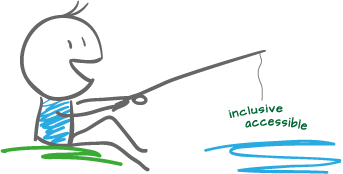
 Drop us a line and let us know how we can help.
Drop us a line and let us know how we can help.