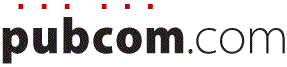classes | services | group training | info for government agencies | map & directions | about PubCom | contact us
Are you thinking about running Windows on a Mac?
Here's what you need to know to run Windows on an Intel-based Macintosh. This article helps you choose Parallels, VM Fusion, or Bootcamp to run Windows on your Mac, and gives some details to make things work smoothly.
With Intel-based Macs, you now have some practical ways to run both Apple OS X and Windows operating systems on one computer.

 Two software programs, Parallels Desktop for Mac and VMware Fusion, are emulators or virtual machines, which means that they run Windows in a window while you're booted in Apple OS X.
Two software programs, Parallels Desktop for Mac and VMware Fusion, are emulators or virtual machines, which means that they run Windows in a window while you're booted in Apple OS X.
Both operating systems can run at the same time and you can switch between OS X and Windows with a quick keyboard shortcut.
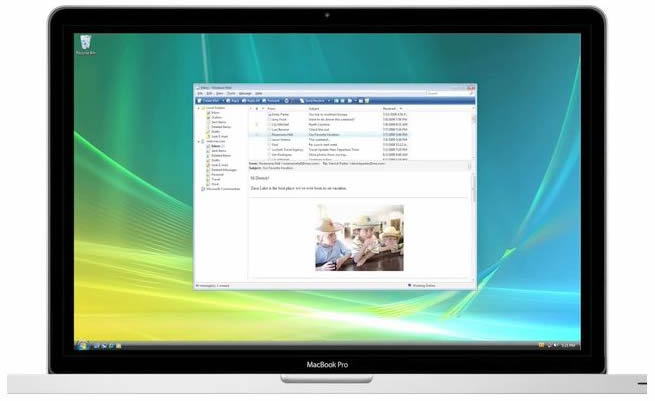 The third method is Apple's free Bootcamp software that comes with OS X. Bootcamp divides your hard drive into 2 partitions, one with the Apple OS X and the other with Windows XP, Vista, or Win 7. You run one OS or the other, not both at the same time. Bootcamp gives you the "real deal" Windows running at the full speed of your computer.
The third method is Apple's free Bootcamp software that comes with OS X. Bootcamp divides your hard drive into 2 partitions, one with the Apple OS X and the other with Windows XP, Vista, or Win 7. You run one OS or the other, not both at the same time. Bootcamp gives you the "real deal" Windows running at the full speed of your computer.
Full speed or emulation?
Many Mac users opt for Parallels or Fusion so that they can run both OS's at the same time.
And for many users that's a fine solution. If you're a designer who works mainly on a Mac but who occasionally needs to "hop" into Windows for quick task, than either of these two emulating software programs will work for you.
But there's a downside to these programs: since you're running both OS's at the same time, as well as your applications, you'll never have all your computer's power dedicated to your Windows tasks. Your RAM and processor power is split between the Apple OS and Windows OS, with Apple taking the larger portion of your power.
So you'll never have "full speed" for intensive applications like Adobe Photoshop or other Creative Suite programs. And you might find that all Windows applications are sluggish when running an emulator.
Where Parallels and Fusion work best:
- If you're a Mac user in a Windows corporate environment who needs to check email in a Windows program or tap into a Windows server.
- If you're a web designer who needs to check a website in Windows browsers.
- If you need to run a game, music application, or other software applicatoin that's Windows-only.
Apple's Bootcamp, on the other hand, runs only one operating system at a time. When you boot your computer, you choose whether you want to launch Apple OS or Windows.
Either OS, but not both.
But you get the full power of your computer whether you're in Mac OS X or Windows, so it's the ideal situation if you run memory-intensive applications, such as Adobe Photoshop and InDesign.
Where Bootcamp works best:
- If you're a graphic designer, photographer, or other digital media creative who needs all the RAM and speed you can get.
- If you're a trainer and need to have both Windows and Apple computers available to your students and don't want to manage two sets of computers.
- If you crunch numbers in accounting or spreadsheet software and need decent computing power.
Parallels / VMware Fusion vs. Bootcamp
Before you decide between Parallels, Fusion, and Bootcamp, take a look at this short overview video on Apple's website, www.apple.com/macosx/compatibility/#windowsvideo .
For more information about all 3 products, check their websites for manuals, user guides, and installation directions.
- Parallels
www.parallels.com/products/desktop/resources - Fusion
www.vmware.com/products/fusion/resources - Bootcamp
www.apple.com/support/bootcamp - Comparison between Parallels and Fusion
www.lowendmac.com/mac2win/10m2w/vmware-vs-parallels-2010.html
What Bevi uses
Most of my work today is training and consulting, but I also do a fair amount of graphic design, digital photography, retouching, and website development.
I chose BootCamp for my studio and training lab computers because as a trainer and presenter, I need my laptop to look like Windows when I'm training Windows users. Students would be confused seeing a Windows window sitting on a Mac desktop, which is what Parallels and Fusion do.
Although Parallels and Fusion have the option of running Windows in full-screen mode, it is too easy to inadvertently press keys and switch mistakenly to the Mac OS X ... confusing the heck out of my students or conference attendees.
Plus, BootCamp runs Windows natively, much faster than Parallels and Fusion do. When I design for my clients or retouch my photos, I'm pushing a helluva lotta pixels so I can't afford skimpy performance.
My tests of Parallels and Fusion didn't give me the muscle power I need.
Double the fun, double the software costs
Whichever choice you make, you will need the following software, in addition to your Apple OS X and Parallels / Fusion / Bootcamp:
- A legal copy of Windows XP (SP2), Vista, or WIndows 7
- A legal copy of every Windows software program you want to run, including MS Office, Adobe Creative Suite, games, and other applications.
That means that if you'd like to run Dreamweaver, for example, on both the Apple and Windows sides of your computer, you'll need a legal copy of Dreamweaver for Mac and another legal copy of Dreamweaver for Windows.
That's right: you need 2 licensed copies of Dreamweaver to run the software on both operating systems, one license for Mac and one for Windows. They can be different versions, such as Dreamweaver CS4/Windows and Dreamweaver CS5/Mac.
Bevi's comparison
Parallels & Fusion vs. Bootcamp |
||
| Feature | Parallels & Fusion | Bootcamp |
| How it works | Creates a virtual Windows XP, Vista, or Windows 7 computer on the Macintosh. | Runs Windows XP or Vista natively, just as if it was running on a normal Windows computer, such as a Dell or HP-Compaq. |
| Computer | Requires an Intel Macintosh with an Intel processor. | Requires an Intel Macintosh with an Intel processor. |
| RAM and processing | Since the computer's RAM is shared between the both the Macintosh and the virtual Windows PC, processing power can be compromised when working with data-intensive files on the Windows virtual PC, such as manipulating large Photoshop images. A minimum of 2 GB of RAM is required, and much more is highly recommended. | Since only one operating system can run at a time, there isn't any loss of processing power when working with data-intensive files, such as large Photoshop images. A minimum of 2 GB of RAM is recommended. |
| During installation of Windows, the installation assistant (during a custom installation) will prompt you for how much of your computer's RAM to allocate to the virtual Windows computer. | ||
| Mac OS X | Mac OS 10.4.6 or later is required. | Mac OS 10.4.6 or later is required, as well as firmware updates (free from www.Apple.com). |
| Running multiple OS's | Can run both Macintosh and Windows operating systems at the same time. You can pause, suspend, and resume a virtual computer at any time without rebooting the Macintosh computer. | Can run only one operating system at a time. When the computer boots up, you choose whether to boot up in Macintosh OS X or Windows. |
| Switching between the OS's | Can quickly switch between the two operating systems through icons on your Mac desktop or Dock, or through keyboard shortcuts. | To switch to the other operating system, you must shut down the computer and re-boot it in the other operating system. Hold down the Option key when rebooting to bring up a preliminary screen that lets you choose Mac or Windows. |
| Installing Windows OS's | Parallels and Fusion software let you install and operate other operating systems on a Mac. Parallels' or Fusion's set up utilities guide you through the installation of your virtual computers. | Bootcamp is software that lets you install Windows XP, Vista, or Windows 7 on a Mac. Apple's Bootcamp Assistant utility guides you through the preparation of your hard disk and installation of Windows. |
| Note: Neither software program comes with a copy of the Windows operating system or any other OS. You must purchase a full retail licensed copy of Windows 7, Windows XP, Vista or other version (see the Parallels, Fusion or Apple websites for the specific versions each program supports). The Windows CD must have a product key, and you must be able to activate this copy of Windows. The Windows software must be on a CD/DVD or ISO disk image. OEM or upgrade versions cannot be used, nor can Windows Media Center or Vista Home, or multi-disc versions of Windows. |
||
| Number of OS's | Can have virtual computers for several operating systems on the same computer, such as Windows 7, Windows XP, Windows Vista, Windows 98, or Linux. | Bootcamp lets you install only Windows XP, Windows Vista, or Windows 7. |
| Installing Windows applications | Install them the same way you would on a dedicated Windows computer. | Install them the same way you would on a dedicated Windows computer. |
| Hard disk | The hard disk used by Windows is a virtual hard disk, or image. It's really just a file on the Macintosh hard drive, but appears as a hard drive, such as C:, in Windows. A minimum of 15 GB of hard disk space is recommended for each operating system: however, Windows XP, Vista, and Windows 7 require 32 GB or more for operation. | When Bootcamp is installed, you designate how much of your real, or physical, hard drive to designate for the Macintosh OS X and Windows. For example, you could divide a 100 GB hard drive into 40 GB for Windows and its data files, and 60 GB for Macintosh and its data files. |
| Networks and shared Internet connections | The virtual computer (such as Windows) shares whatever network hardware and Internet connection your Mac uses. | As long as Windows drivers for the Macintosh's RJ45 LAN port and wireless device are installed, you can connect to networks and Internet connections as you would on a dedicated Windows computer. (See below about drivers.) |
| Hardware drivers | Generally, you do not need to install any additional drivers on the Macintosh in order for Parallels and Windows to use the USB ports, CD/DVD drive, or other hardware. However, some devices such as wireless mice and keyboards might require installation of Windows drivers, which is sometimes difficult to do when running a virtual computer. | Drivers will need to be installed through Windows in order to use the computer's hardware, such as USB ports, DVD/CD drives, LAN ports, and WiFi. However, most if not all of these drivers are on the Apple OS X disc that came with your Mac. Boot Windows, pop in the Mac DVD, and launch Setup.exe to quickly install the drivers that your Mac needs. Some devices, such as mice and keyboards, might require drivers to be installed. Install them as you would on any other regular Windows computer. |
| Data files | The virtual computer (such as Windows) uses a shared folder on the Macintosh hard drive. Both OS's can see and use the Windows files. However, Windows can not see or use Apple files. | Windows files are stored on the Windows portion of the hard disk, and the Macintosh OS can see and use them. However, Windows can not see or use Macintosh files nor the Macintosh portion of the hard disk. |
| Keyboarding | Since the guest OS (such as Windows) doesn't use the same keyboard shortcuts or special keys (such as shift, control, option) as Mac OS X, you must "capture" and "release" the mouse, trackpad, keyboard, and other input devices as you switch between the Mac OS and the virtual computer's OS. | As long as you have a full-size keyboard from Apple or any other manufacturer, you won't notice any difference. All keyboard operations you're used to in Windows will be there and will work. |
| Recommendations | Use a USB two-button mouse instead of the standard Mac mouse or Mac laptop trackpads: Windows applications use right-mouseclicks for context sensitive menus and controls, and the Mac's Option+Click alternative often doesn't work in Windows. Also, a USB full-size keyboard with both Backspace and Delete keys, as well as a numeric keypad on the left, is handy and gives you full access to Windows features. Note: MacBooks, MacBook Pros, other Mac laptops, and Mac Minis do not have a full-size keyboard so you'll need an external full-size keyboard (either Apple's or any brand that's USB), but Apple's MacPro (tower) and iMac series (all-in-ones) come with the full-size Apple keyboard | |
| Cost | Parallels and Fusion SRP is $79, but authorized Apple retailers often discount them with the purchase of a new Mac. | Free. Comes with Mac OS X Leopard 10.4 and Snow Leopard 10.5 |
| Other Costs | Software Applications: Your Mac software will not run on Windows or any other OS. Although you have only one physical computer, you will need two versions of your software applications, one for Mac and the other for Windows. For example, if you want to run Dreamweaver on both Mac and Windows, you'll need a Mac license and a Windows license. Essentially, your software costs are the same as if you had two separate physical computers. USB two-button mouse: prices range from $15 -$100+ USB full-size keyboard: prices range from $15 - $100+ Addition RAM: I recommend 2 GB minimum to adequately run both Mac OS X and Windows, especially if you'll run Vista. RAM prices range from $50+ for 1 GB, depending upon the model of your Mac |
|
In the Trenches with Bootcamp
I have not found a difference running Windows with Bootcamp, other than seeing the Apple logo on my computer's case!
As long as I have an external two-button mouse and full-size keyboard attached to my Mac, I have everything needed to run Windows just as I do on an ordinary Windows workstation.
In fact, I find that Windows and my Adobe Creative Suite applications run faster on my Mac with Bootcamp than they do on comparable Windows workstations.
Keyboard and Mouse:
If your Mac doesn't have a full-size keyboard (the MacBook laptops don't), plug in an external one. Otherwise, you'll be missing some common keys for Windows:
Control + Alt + Del and a forward Delete key (what a royal pain!). In many Windows applications, the Mac's Del key doesn't delete, such as when I try to delete emails in MS Outlook or in most other Windows dialog screens.
An external mouse makes up somewhat for the delete key: I can usually right-click to delete something or possibly use a keyboard shortcut (Ctrl + D), but that doesn't work in all Windows applications.
An external USB keyboard cleared up all the shortcomings of the laptop's. I have used a full-size Apple keyboard (with the forward delete key and numeric keypad) and it worked just fine on both OS's, and gave me the rest of keys I needed on the Windows side. Also, a Microsoft wireless natural keyboard and wireless mouse worked on both OS's, as well as Logitech "Wave" natural keyboards and mice.
For all these USB mice and keyboards, I just plugged them in and the OS's recognized them. I did not need to install any drivers.
Taking the heat
MacBook Pros are know to run hotter than desktop Macs. But I've noticed that when My MacBook Pro is running Windows, it runs VERY HOT...much hotter than when I'm running Mac OS X. I can't have it on my lap, and parts of the underside are very hot to touch. It has an brushed aluminum case, which I assume was designed to dissipate the heat, but it's still HOT.
And I've noticed that the hard drive works longer and more frequently when I'm running Windows. (Says something about the two OS's, doesn't it!)
So I do one of two things: prop up the backside of the case to lift it off the desk, or place it on a vented laptop stand (which requires an external keyboard and mouse). A nice benefit of using a laptop stand is that the monitor is raised about 6" higher, so I'm looking more directly at the center of the screen rather than hunching down over it.
Resources
- Insanely Mac Forum has great help with drivers and odd technical problems, especially if you're running Windows on an Intel Mac.
- Mac OS X Hints is an excellent resource for troubleshooting server problems, connectivity, and general Bootcamp and Parallels issues.
- MacWorld's forums have some good comments and recommendations for Bootcamp and Parallels.
- OSx86 Project has the most thorough wikipedia about running Windows on MacIntels and running OS X on Wintels...and they should, because these are the brainiacs from around the world who started all this! OSx86 also runs the Insanely Mac Forum (above).
Conclusion
Don't hesitate running Windows on your Mac.
Most computer users, especially media designers who create web sites, print publications, and multimedia, need to "cross over to the dark side" at least every now and then. Apple's Bootcamp and SWSoft's Parallels make that trip easier than you might expect.
Try Parallels or VMware Fusion if you think it might give you the quick access you need. Or if you need more power, try Apple's Bootcamp. Either way you'll have Windows covered.
Your Comments
These are my thoughts about publishing and marketing careers in the coming decade.
Any from you? Leave a comment on our Facebook page.
www.facebook.com/pages/Takoma-Park-MD/PubCom/139231069223
— Bevi Chagnon
www.pubcom.com
April 20, 2010, updated August 21, 2010
Contents, this article
- Full speed or emulation?
- Parallels / VM Fusion vs. Bootcamp
- What Bevi uses
- Double the fun, double the software costs
- Comparison
- In the trenches with Bootcamp
- Resources
- Conclusion
- Your Comments (on Facebook webpage)
- RETURN to the blog's homepage
I confess. I'm in love.
After 30+ years of computing, I finally have one computer that satisfies both my Windows side as well as my Mac. It's sort of like a left-brain / right-brain thing.
Over the past several years, I have run Windows on a dozen Macintoshes:
I've run it on MacBook Pro laptops, iMacs, and Mac Pro towers.
I've run Windows XP SP2, Windows Vista Professional, Windows 7 Ultimate 64-bit, and Windows 7 Professional 32-bit.
There have been a few minor glitches, but for the most part having both Mac OS X and Windows on one computer is great, a long-awaited dream for me.
I can travel or visit a client and have everything I need on one laptop, and no matter what files a client sends me, I can handle them. What a lifesaver!
And I was also getting tired of lugging both a Windows laptop and a MacBook around the world...and through airport security checkpoints!
— Bevi